Adding Signing Groups to Contracts
Support
Posts: 37
Step 1 - Create new document approval process.
If any of images in this post are too small to make out, right click on the image and click open image in new tab to view it in full.
In account settings click on packs then approval workflows, as shown below.


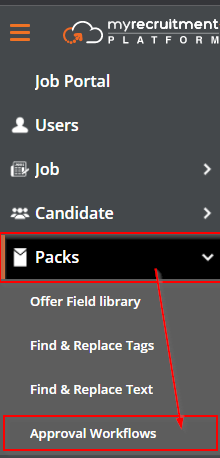
Click the new approval button, give it a name and then press enter.
Now open the approval workflow you just created.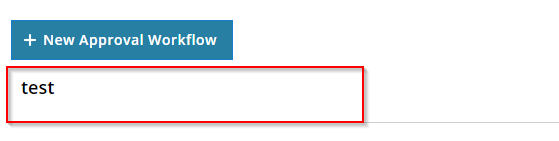
Click the edit icon next to the approval point as shown below.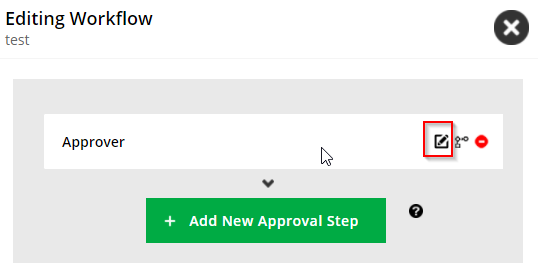
Check the signing group box and then click save and close.
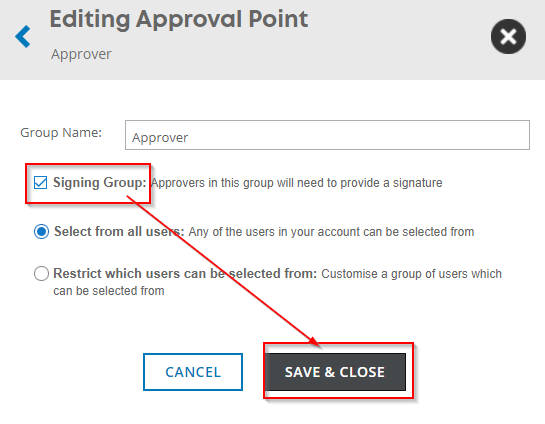
Step 2 - Place the internal signature (signing group) tag in the merge document
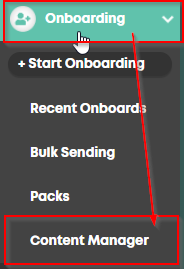
Find the merge document you want to add the internal signature too and ensure require internal approval is checked as shown below.
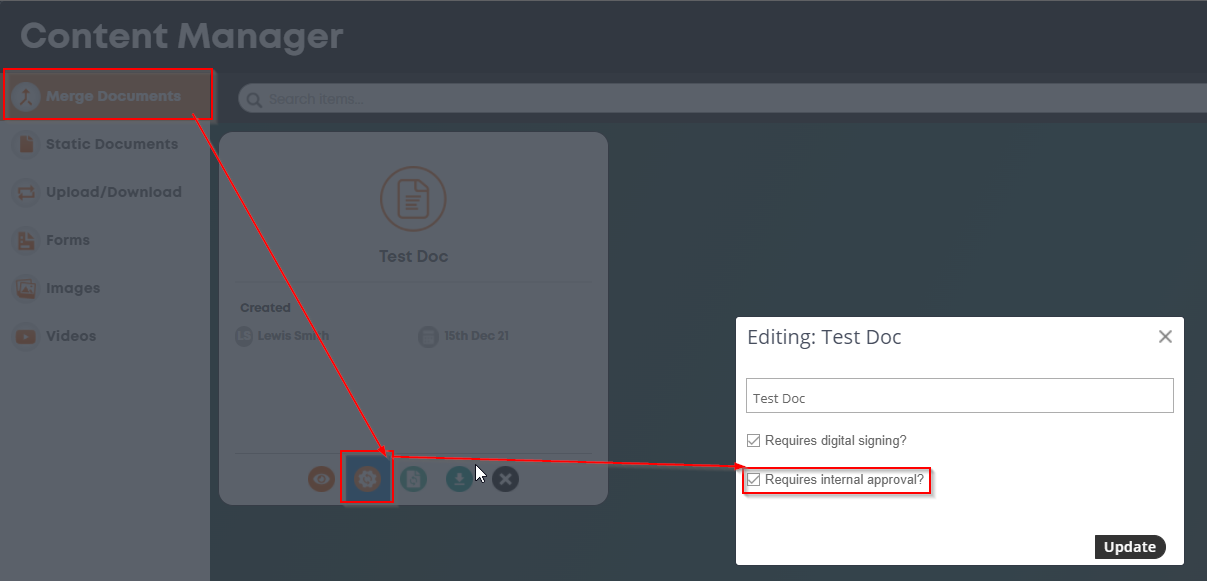
Now download the merge document and open it.
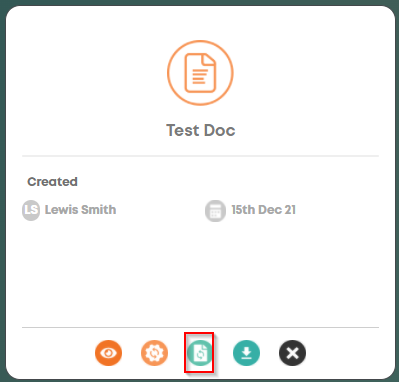
Then in the content manager click on create new merge document.

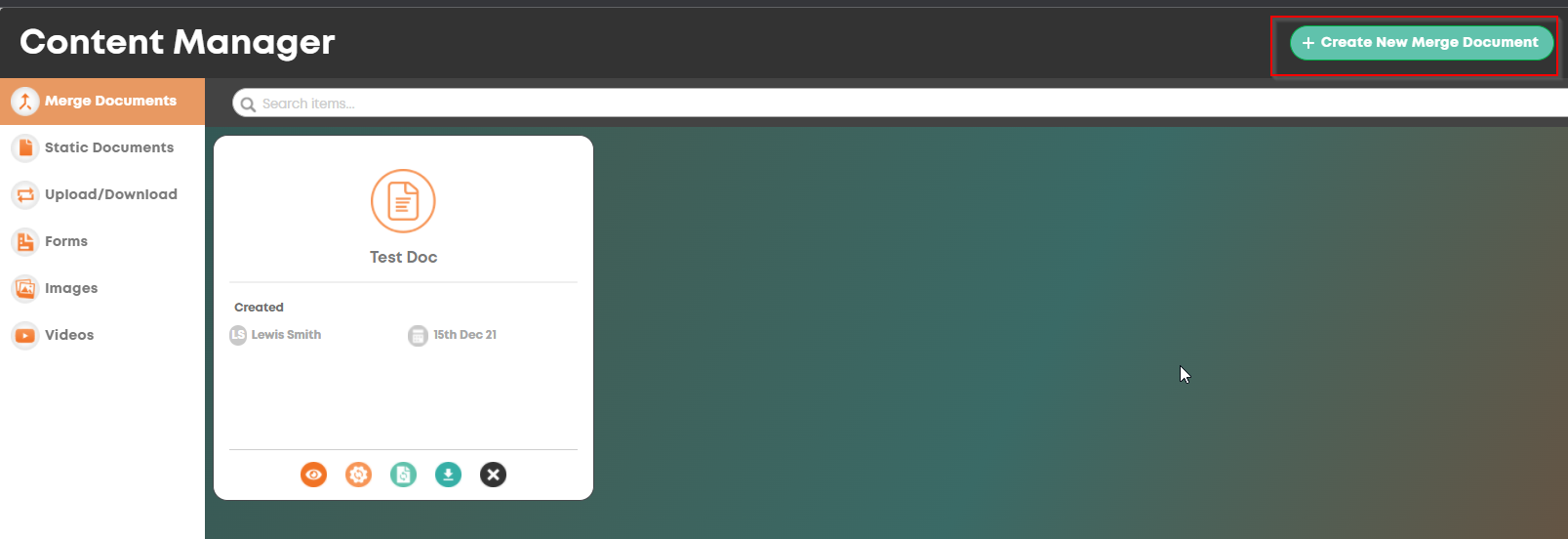
Now click the signatures tab and then click copy on the internal approval signature.
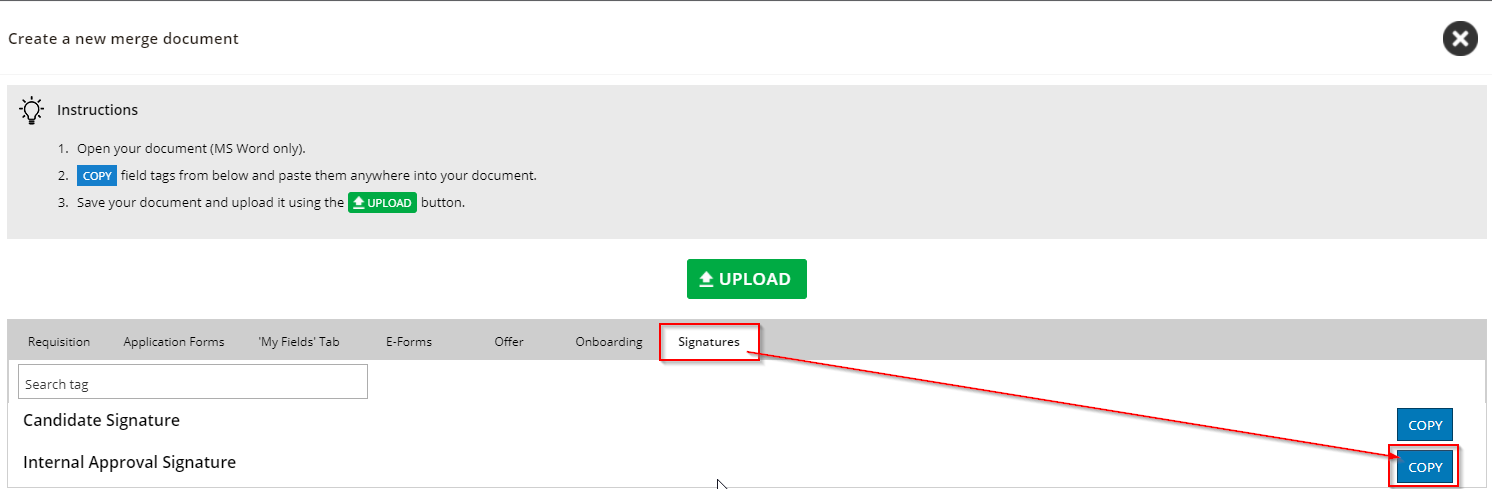
Now go into the word document we downloaded and paste that tag where you need the signature to go.
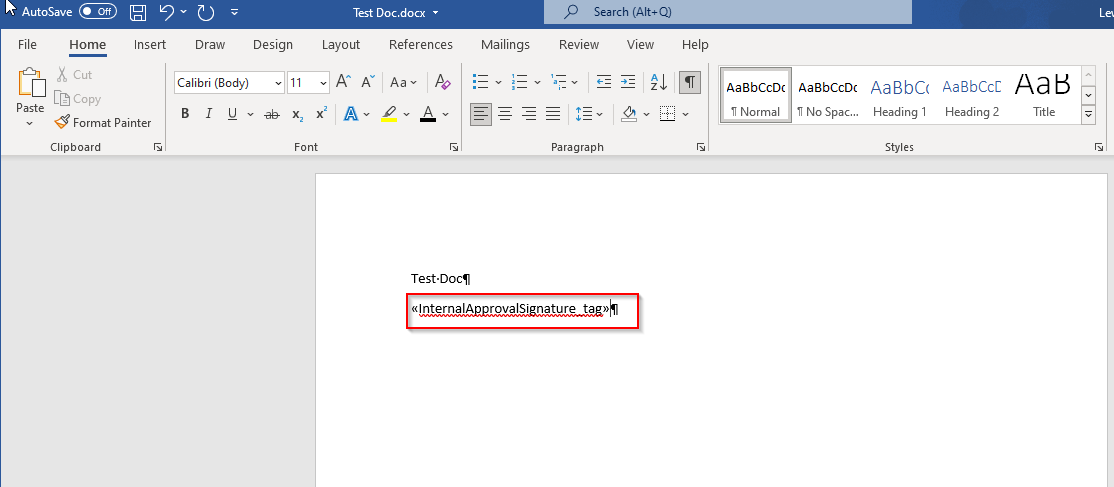
Now save the word document and update the relevant merge document in the content manager.
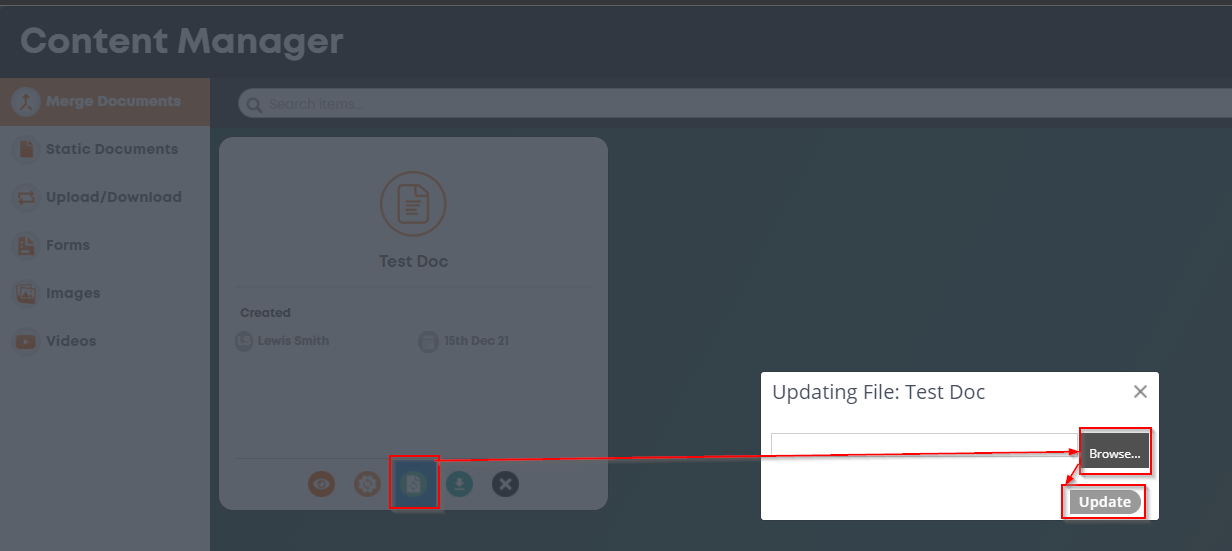
If any of images in this post are too small to make out, right click on the image and click open image in new tab to view it in full.
In account settings click on packs then approval workflows, as shown below.
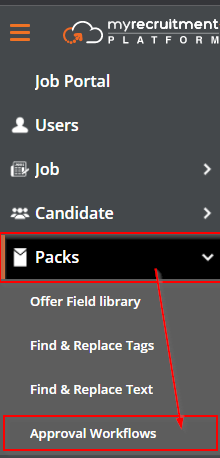
Click the new approval button, give it a name and then press enter.
Now open the approval workflow you just created.
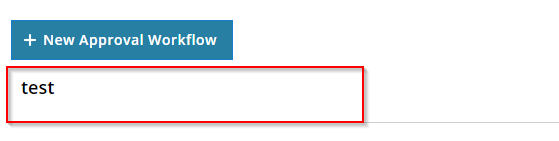
Click the edit icon next to the approval point as shown below.
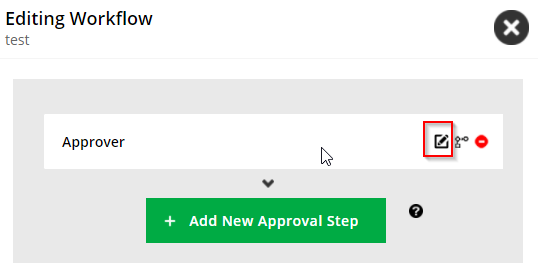
Check the signing group box and then click save and close.
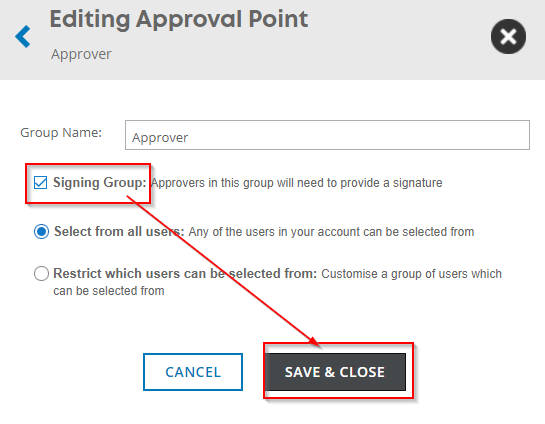
Step 2 - Place the internal signature (signing group) tag in the merge document
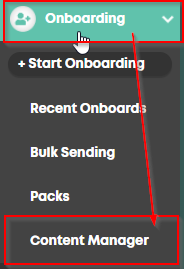
Find the merge document you want to add the internal signature too and ensure require internal approval is checked as shown below.
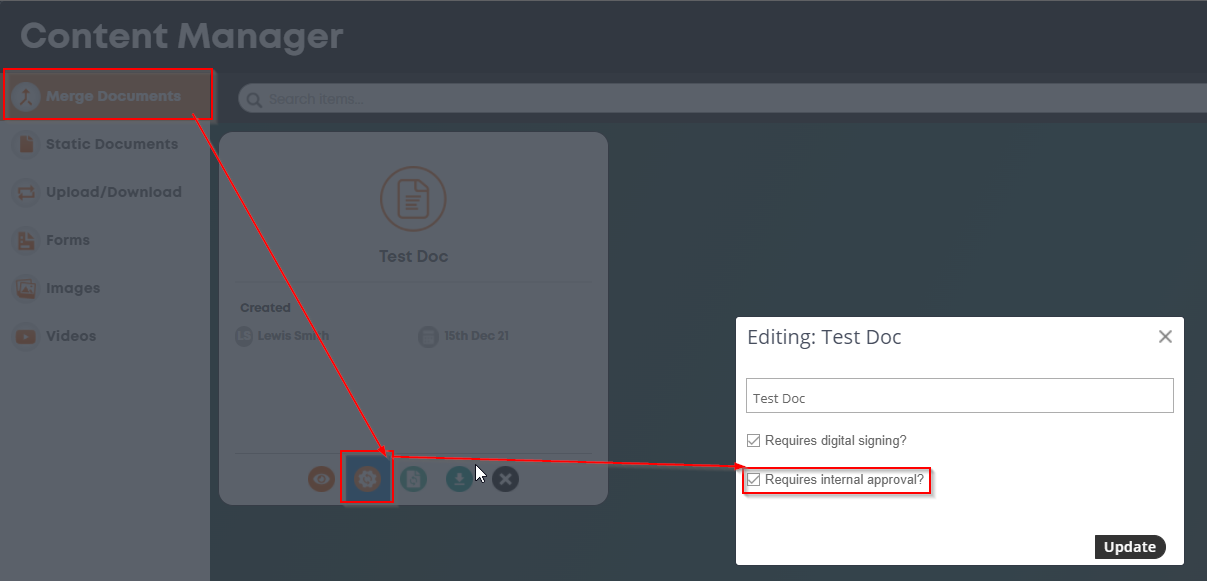
Now download the merge document and open it.
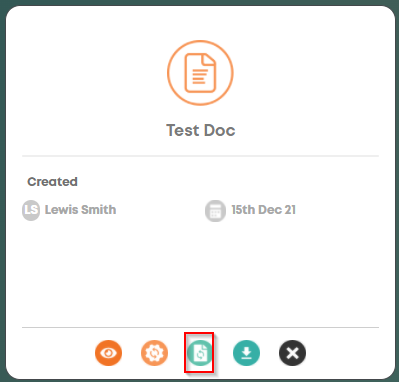
Then in the content manager click on create new merge document.
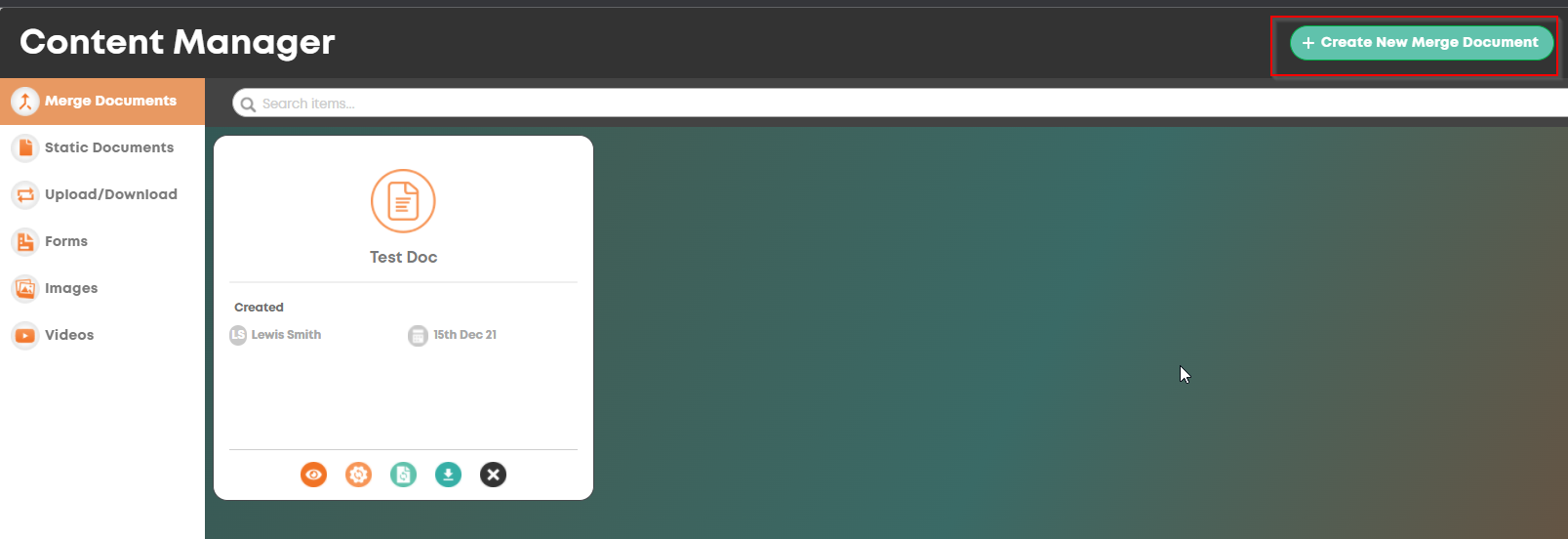
Now click the signatures tab and then click copy on the internal approval signature.
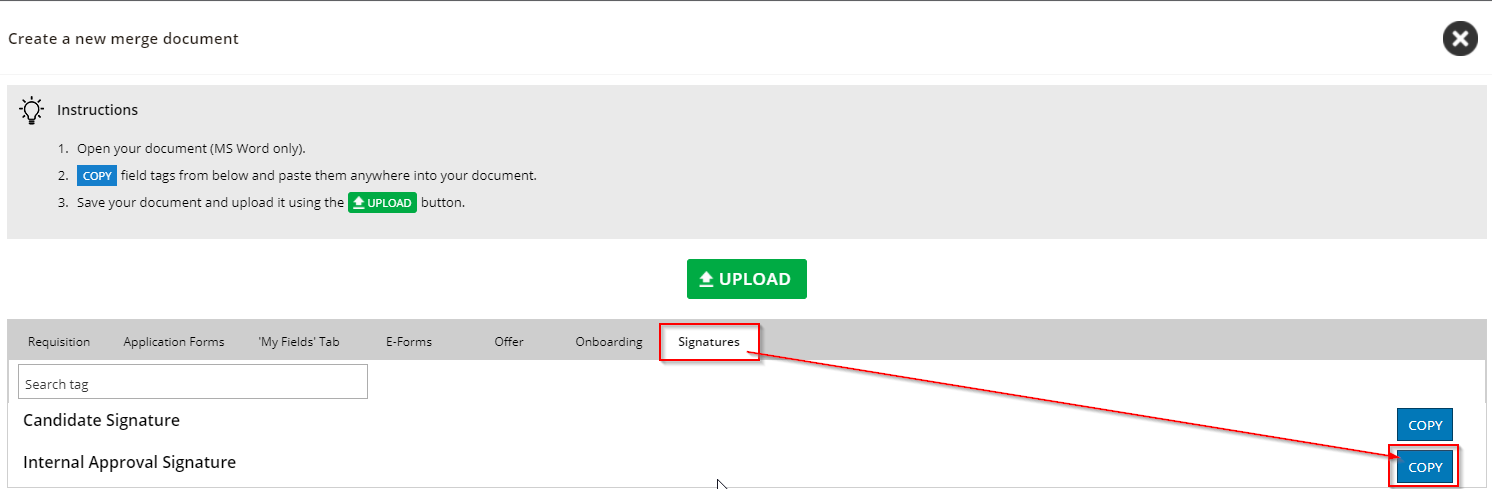
Now go into the word document we downloaded and paste that tag where you need the signature to go.
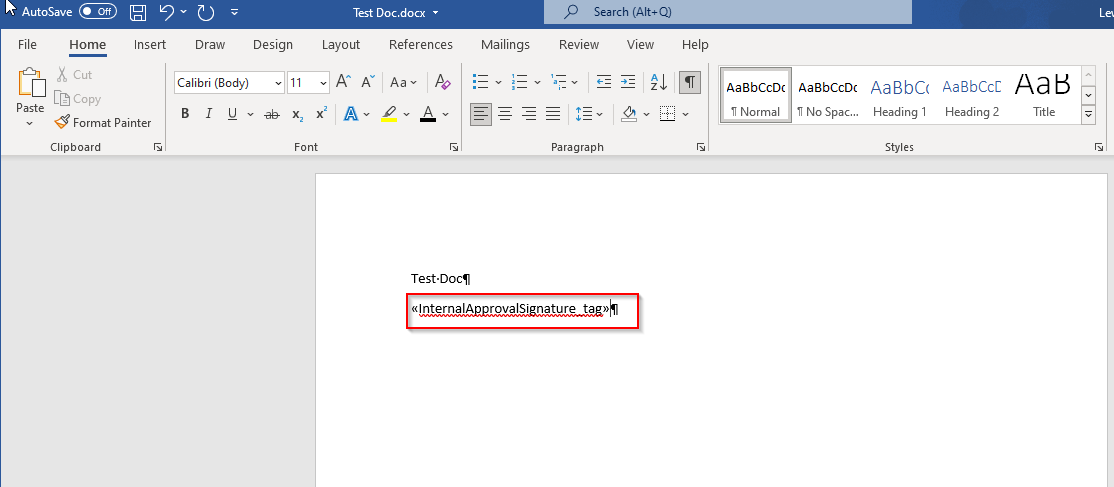
Now save the word document and update the relevant merge document in the content manager.
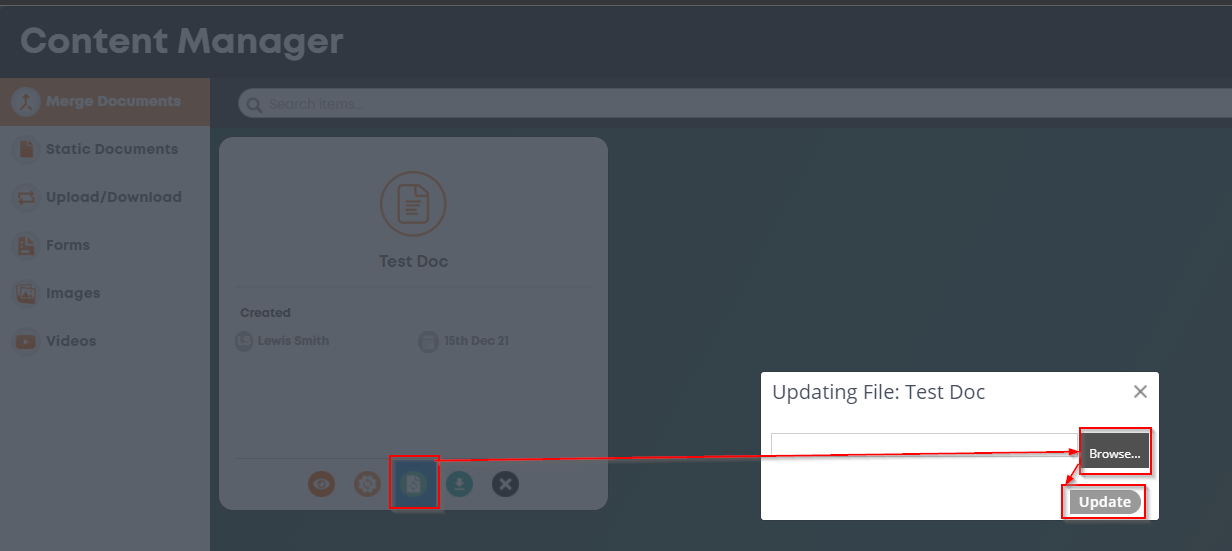
Howdy, Stranger!
In order to sign into the forum, please log into your MyRecruitment+ account and find the forum link under the help menu to automatically log into your forum account
Quick Links
Categories
- 186 All Categories
- 9 WEBINARS
- 9 General webinars
- 14 GENERAL / ADMINISTRATION
- 14 General Admin - 'How to' guides
- 3 ORGANISATIONAL CHART
- 3 Org chart - 'How to' guides
- 7 REQUISITIONS
- 7 Requisition - 'How to' guides
- 11 JOBS AND POSTING
- 11 Job posting - 'How to' guides
- 7 CANDIDATE PROFILE
- 7 Candidate profile - 'How to' guides
- 13 FORMS AND FIELDS
- 13 Forms and fields - 'How to' guides
- 49 RECRUITMENT WORKFLOWS
- 4 Recruitment workflows - 'How to' guides
- 1 Recruitment Questions
- 34 Recruitment Tutorials
- 1 VIDEO INTERVIEWING
- 1 Video Interviewing - 'How to' guides
- 3 REFERENCE CHECKS
- 3 Reference checking - 'How to' guides
- 33 PACKS
- 16 Packs - 'How to' guides
- 12 Onboarding Tutorials
- 2 Onboarding Questions
- 2 REPORTING
- 2 Reporting - 'How to' guides